Grouping
your blog's contents makes it easier for people who have reached your blog via
Search to find other posts that they may be interested in - provided you add
tools to your blog that let them navigate using labels. The Labels gadget lets
readers choose which groups of posts to see:
when a visitor clicks an item on the labels gadget, they are shown a
list of posts that have the selected label applied to them. You can add the
Labels gadget as many times as you like, selecting which specific label values
to show each time
How To Customize, Create, Delete, and Change Labels in Blogger Blog
- Firstly Login to your
Blogger Dashboard click here
- Select your blog and
click on right side bar
- Select Posts on drop
down menu
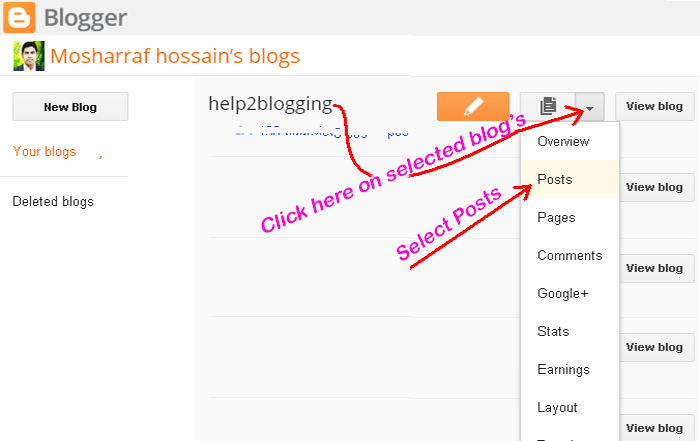
Firstly Create New Post in Blogger Blog:
Step 1:
Click on New post, show bellow picture
Step
2:
A.
Write subject in Post box
B.
Click Compose on left side
C.
Write your article inside page
If you post picture with your blog's contents please click here and
show tutorial
B. Write your label / categories name
C. Click Done
D. You can choice already use in post label. Click on bellow label name. Example: Post, Search box, Tutorial, Widget
E. Save your post
F. If you show preview your post before publish, click Preview
G. At last click on Publish to show your all visitors
Add Labels, Tag, Categories To Blogger Posts:
A. Click Labels button on right side pageB. Write your label / categories name
C. Click Done
D. You can choice already use in post label. Click on bellow label name. Example: Post, Search box, Tutorial, Widget
E. Save your post
F. If you show preview your post before publish, click Preview
G. At last click on Publish to show your all visitors
Note: Add the Label Widget on your blog to show your all
visitors. Click here and follow tutorial.
--------------------
If you have any
question and suggestions related blogger
Thanks to
follow this tutorial
Best regards
help2blogging team






Comments
Post a Comment